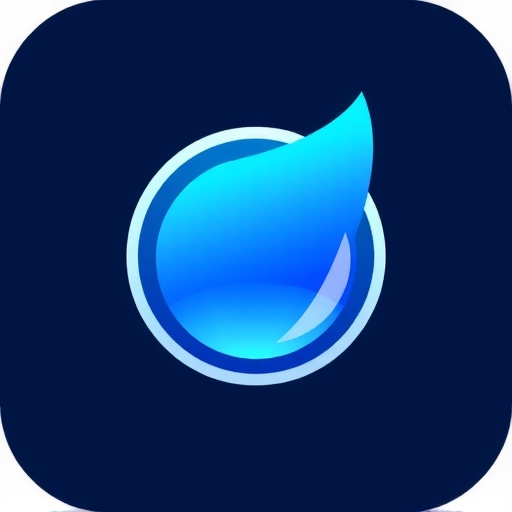While specialized cleaning apps can make iPhone storage management easier, it's entirely possible to effectively clean and organize your device using only the built-in iOS tools. This comprehensive guide will walk you through a systematic DIY approach to reclaiming space and improving performance without downloading additional software.
Taking control of your iPhone storage doesn't require technical expertise or third-party apps—just a methodical approach and some time. We'll cover every aspect of manual storage optimization, from quick wins to more thorough cleaning techniques.
Step 1: Analyze Your Current Storage Situation
Before making changes, it's important to understand exactly what's consuming your storage space. iOS provides an excellent built-in analysis tool:
- Open the Settings app
- Tap General
- Select iPhone Storage
- Wait for the analysis to complete (this may take a minute)

The iPhone Storage screen provides a color-coded breakdown of what's using your space.
This screen shows:
- A visual breakdown of storage usage by category
- Recommendations for optimizing storage
- A list of installed apps sorted by size
- Available and used storage
Make note of your largest storage categories—these will be your priority areas for cleaning.
Step 2: Quick Wins - Delete Obvious Space Wasters
Before diving into deeper cleaning, tackle these quick wins that can free up significant space with minimal effort:
Delete Unused Apps
In the iPhone Storage screen, look for large apps you rarely use. To remove an app:
- Tap on the app in the list
- Select Delete App
- Confirm deletion
Offload vs. Delete
iOS offers two options for removing apps:
- Offload App: Removes the app but keeps its data. The app icon stays on your home screen with a download icon. Good for temporarily freeing space while preserving your data.
- Delete App: Completely removes the app and all its associated data. Provides maximum space savings.
Clear Safari Cache
Your web browser accumulates significant data over time:
- Go to Settings > Safari
- Scroll down and tap Clear History and Website Data
- Confirm by tapping Clear History and Data
Note that this will remove your browsing history, cookies, and other browsing data. You'll need to sign in again to websites where you were previously logged in.
Remove Downloaded Music
If you use Apple Music or Spotify and download songs for offline listening, these can consume substantial space:
- Open the Music app
- Go to Library > Downloaded
- Swipe left on any album or playlist you don't need offline
- Tap Delete
You'll still be able to stream this music when connected to the internet.
Delete Old Podcasts
Podcast episodes can be surprisingly large, especially if you subscribe to many shows:
- Open the Podcasts app
- Go to Library > Downloaded
- Swipe left on episodes you've already listened to
- Tap Delete
You can also set podcasts to automatically delete played episodes:
- Go to Settings > Podcasts
- Under "Episode Downloads," select Remove Played Downloads
Step 3: Photos and Videos Management
Photos and videos are typically the largest storage consumers on most iPhones. Here's how to manage them effectively:
Use the Built-in Duplicate Detection
iOS 16 and later includes a built-in duplicate photo detector:
- Open the Photos app
- Tap Albums
- Scroll down to Utilities
- Select Duplicates
- Review and merge duplicate sets of photos and videos

The Duplicates album makes it easy to identify and merge identical photos.
Clean Up Screenshots and Screen Recordings
Screenshots and screen recordings often accumulate and are rarely needed long-term:
- In the Photos app, tap Albums
- Scroll down to Media Types
- Tap Screenshots or Screen Recordings
- Select items you no longer need (tap Select in the top right)
- Tap the trash icon to delete them
Review Recently Deleted
Deleted photos remain in the "Recently Deleted" album for 30 days, still consuming space:
- In Photos, tap Albums
- Scroll down and tap Recently Deleted
- Tap Select > Delete All to permanently remove these items
Check Large Videos
Videos consume far more space than photos. To identify large videos:
- In Photos, tap Albums > Videos
- Tap Select, then tap each video to see its size (shown at the top)
- Delete unnecessarily large videos or ones you no longer need
Use iCloud Photos Efficiently
If you use iCloud Photos, optimize how it stores images on your device:
- Go to Settings > [your name] > iCloud > Photos
- Enable iCloud Photos if it isn't already
- Select Optimize iPhone Storage (this keeps smaller versions of photos on your device, with full-resolution versions in iCloud)
Step 4: Messages Cleanup
Your Messages app can secretly hoard gigabytes of data through attachments and long conversation histories:
Review and Delete Large Attachments
- Go to Settings > General > iPhone Storage > Messages
- Tap Review Large Attachments
- Tap Edit in the top right
- Select attachments you don't need
- Tap the trash icon to delete them
Delete Old Conversations
- Open the Messages app
- Swipe left on conversations you no longer need
- Tap Delete
Set Messages to Auto-Delete
Configure your iPhone to automatically remove old messages:
- Go to Settings > Messages
- Scroll down to Message History
- Tap Keep Messages
- Select 30 Days or 1 Year instead of Forever
You'll be prompted to delete older messages immediately—confirm if you're comfortable with this.
Step 5: App-Specific Storage Management
Many apps have their own storage management settings that aren't accessible through iOS settings:
Streaming Apps (Netflix, Disney+, etc.)
Check for downloaded content you no longer need:
- Open each streaming app
- Navigate to Downloads or My Downloads
- Remove downloaded shows and movies you've already watched
Social Media Apps
Clear cache in apps like Facebook, Instagram, TikTok, and Twitter:
- Open the app's settings (usually accessed via your profile icon)
- Look for options like Clear Cache or Free Up Space
- If these options don't exist, you may need to delete and reinstall the app
Navigation Apps
Delete offline maps you no longer need:
- Open apps like Google Maps or Apple Maps
- Go to settings or offline maps section
- Remove downloaded maps for areas you're not currently visiting
Mail App
Email attachments can accumulate over time:
- If using the default Mail app, consider removing and re-adding email accounts
- For Gmail users, access via the Gmail app which offers better attachment management
- Search for emails with attachments and delete those you don't need
Step 6: Advanced Techniques for Power Users
These more advanced methods can help recover additional space but should be used with care:
Clear Documents and Data
For apps with excessive "Documents & Data" storage:
- Note which apps have large amounts of data (check in iPhone Storage)
- Delete the app
- Reinstall it from the App Store
This removes all cached data but also removes your settings and possibly saved content, so use selectively.
Reduce Message Effects and Attachment Quality
Message effects and high-quality attachments consume more space:
- Go to Settings > Messages
- Under "Low Quality Image Mode," toggle it ON to send smaller images
Check Voice Memos
Voice recordings can be surprisingly large:
- Open the Voice Memos app
- Swipe left on memos you no longer need
- Tap Delete
Clear Siri History
Reset Siri and Dictation history:
- Go to Settings > Siri & Search
- Tap Siri & Dictation History
- Select Delete Siri & Dictation History
Step 7: Maintenance Plan
Develop a routine to keep your storage optimized going forward:
Weekly Tasks
- Empty the Recently Deleted album in Photos
- Check for new large attachments in Messages
- Clear Safari browsing data if privacy is a concern
Monthly Tasks
- Review and delete unused apps
- Check for downloaded content in streaming apps
- Review screenshots and screen recordings
Quarterly Tasks
- Perform a full storage analysis in Settings
- Check for duplicate photos
- Review old Messages conversations
- Clean up voice memos and downloaded podcasts
Pro Tip
Set calendar reminders for your maintenance tasks to ensure you don't forget. Even 5 minutes of regular maintenance can prevent storage issues.
The Benefits of Manual Storage Management
While it requires more effort than using a dedicated cleaning app, manual storage management offers several advantages:
- Complete control over what gets deleted
- No privacy concerns about third-party apps accessing your data
- No recurring subscription costs
- Better understanding of your usage patterns
- Development of habits that prevent storage issues in the first place
With these techniques, most users can reclaim 5-15GB of storage space without removing any essential content or compromising their iPhone experience. The key is consistency—regular maintenance prevents the need for emergency cleanups when you're already out of space.